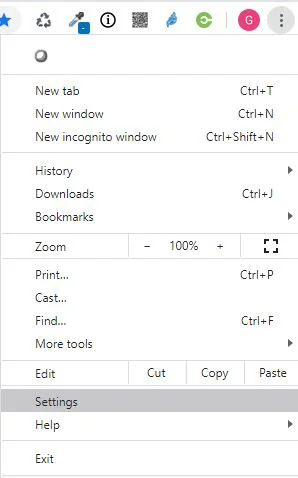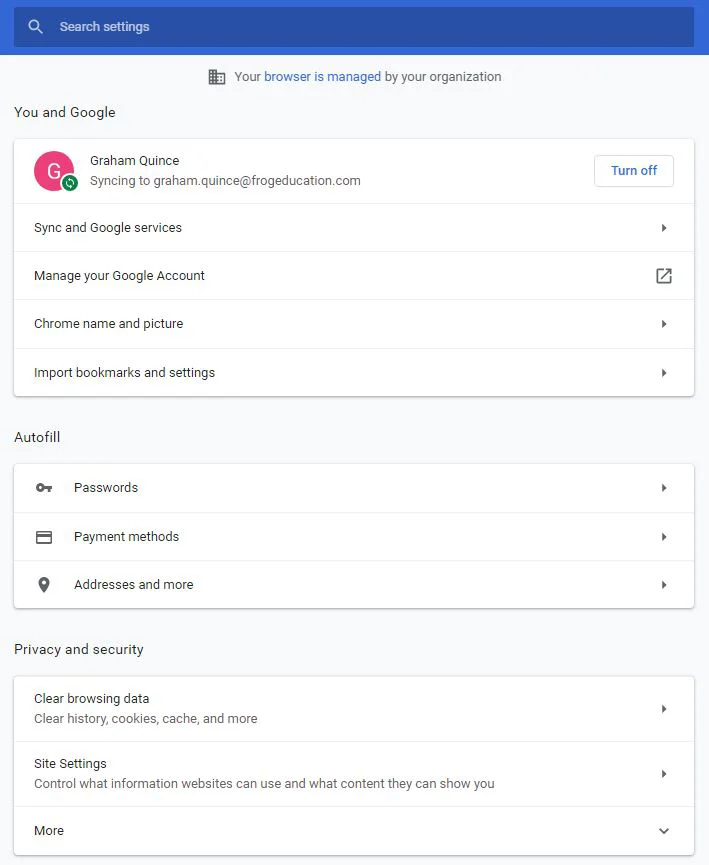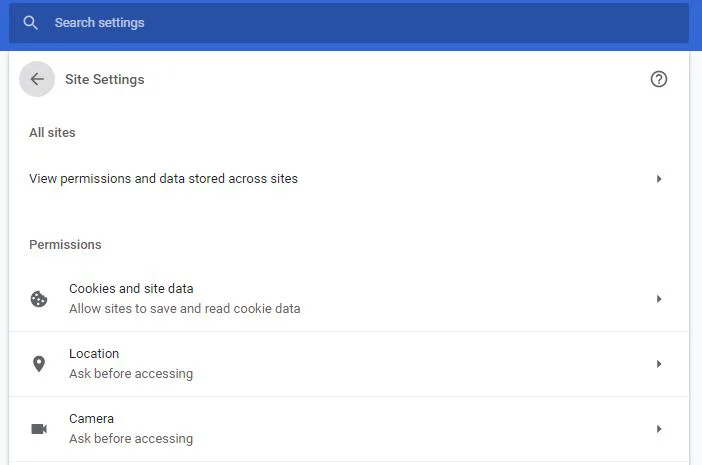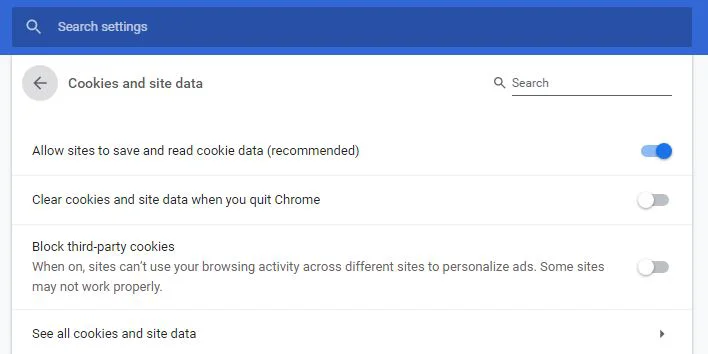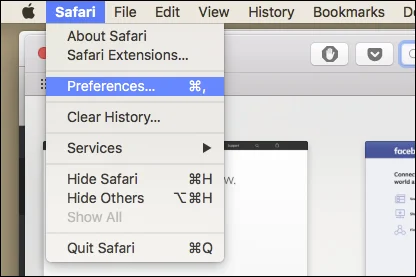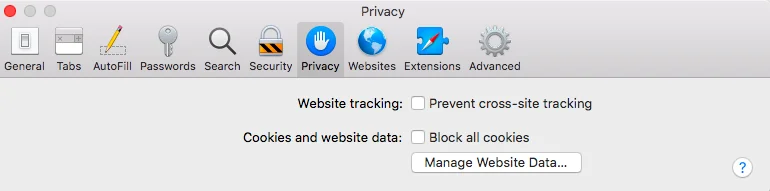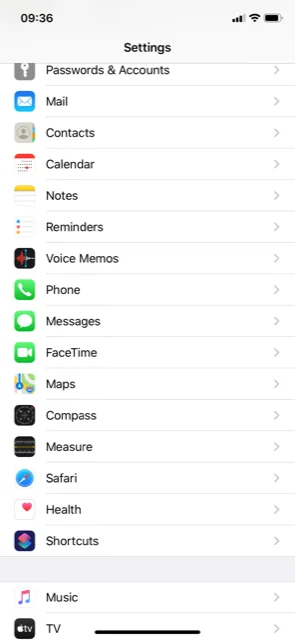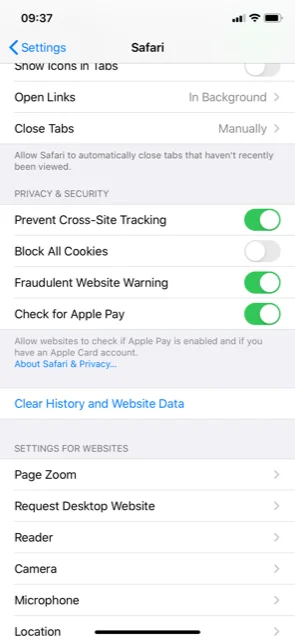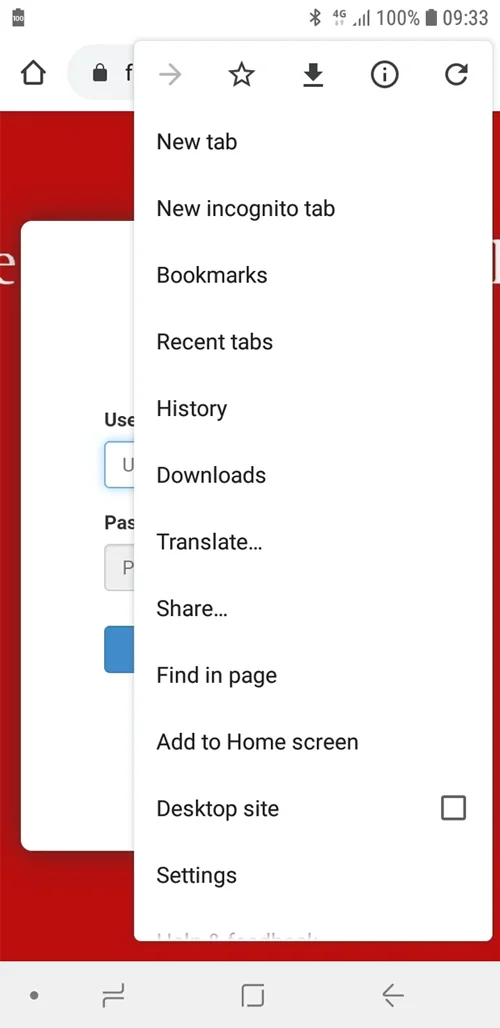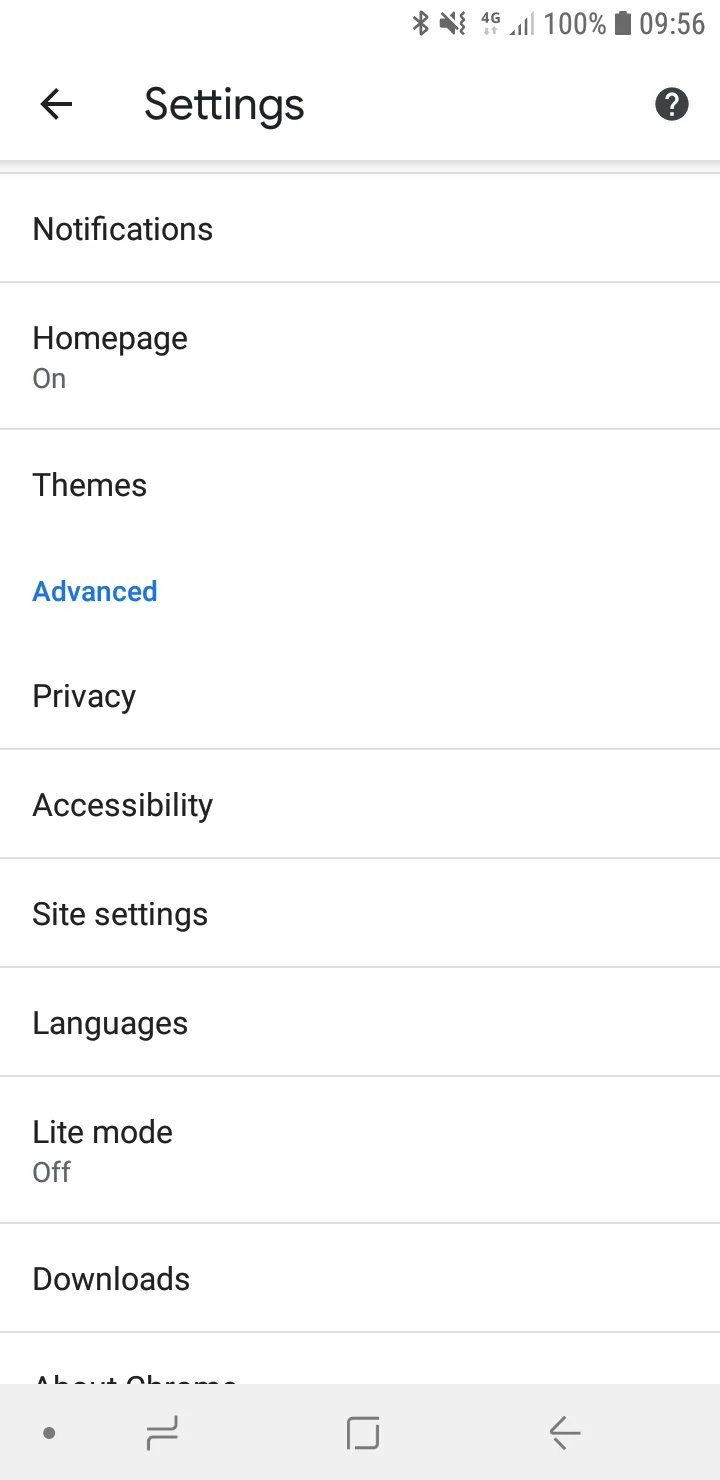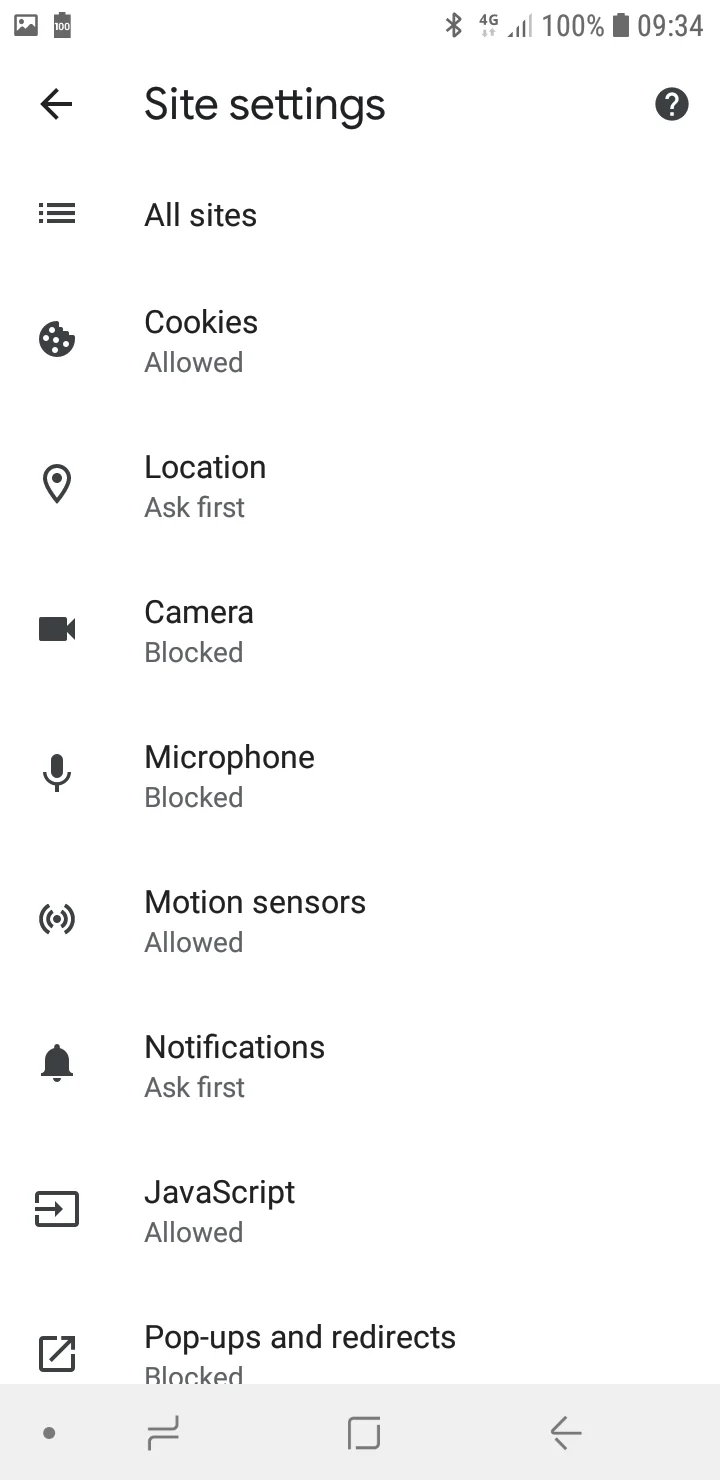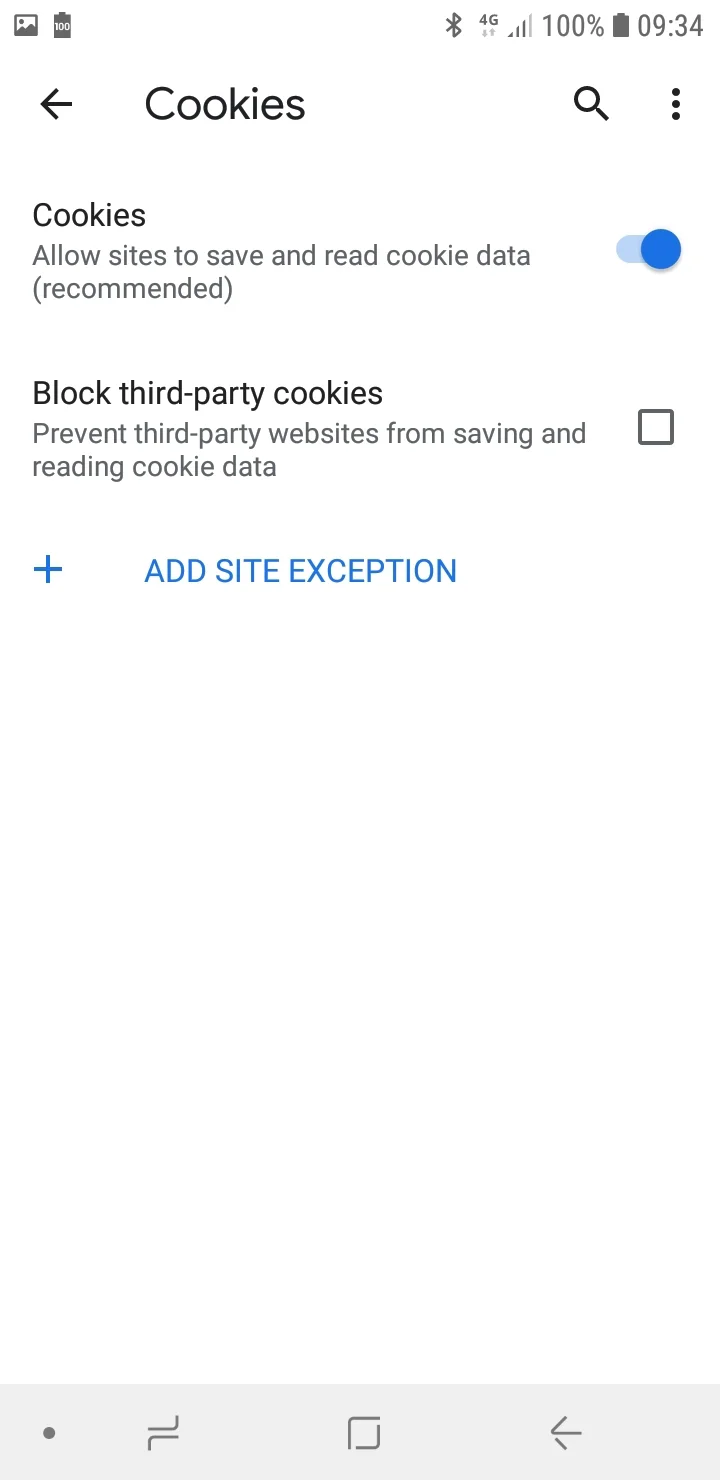FrogLMS Community
Guides
Can’t access FrogPlay quizzes?
Are you receiving a screen like the following when accessing FrogPlay quizzes in FrogLMS?
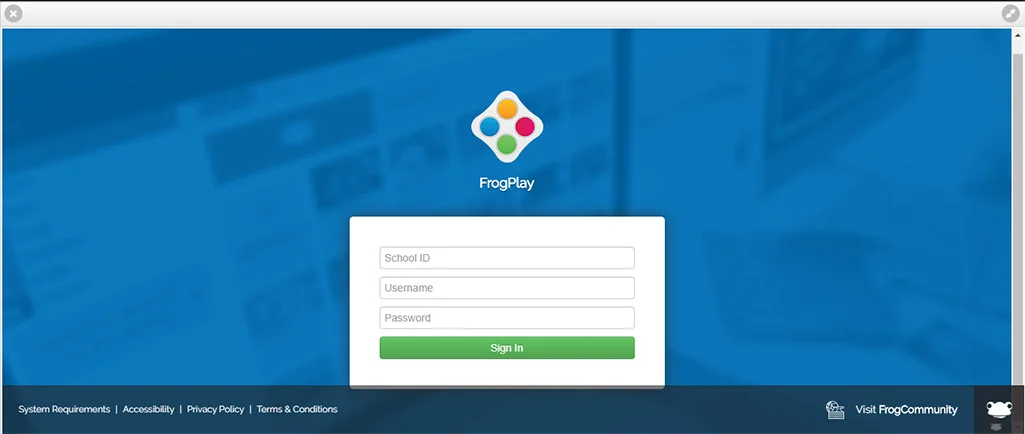
The screenshot above demonstrates what happens when you try open any FrogPlay element in inside FrogLearn when a “3rd party cookie” options is blocked on your browser.
Additional information
Sometimes on an apple device, you may see a “Please click here to continue” message, this appears because "prevent cross site tracking" is turned “ON”.
The technical bit:
Quizzes in Frog are on a separate domain to the rest of your school’s Frog. And some browsers need to be told it’s OK to allow the quizzes to load. It’s really simple to do this, but it looks different depending on the device and browser you’re using.
Pick the right one for you from the list below and follow the steps:

Microsoft Edge
- Using the “three dots” in the top, right-hand corner of the browser, click on Settings
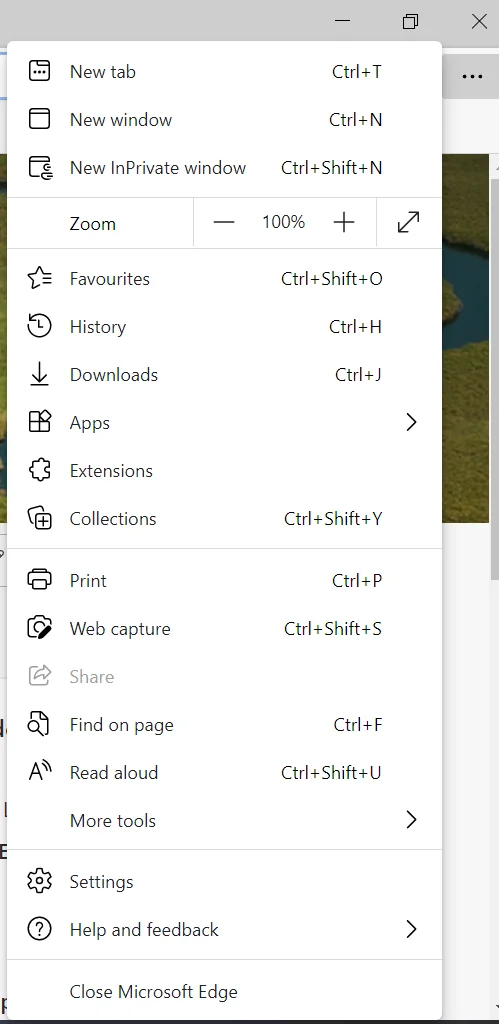
- Click on the Cookies and site permissions option from the options panel
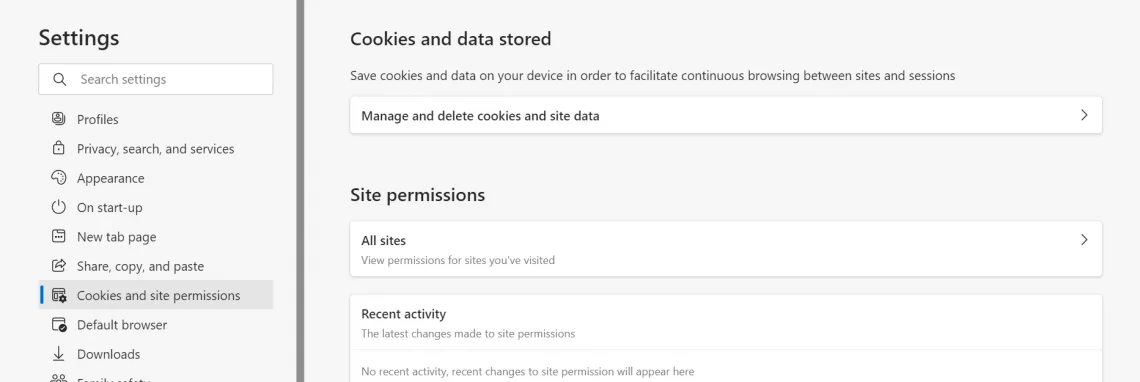
- Under Cookies and data stored section select Manage and delete cookies and site data. Make sure the Block third-party cookies is grey – not blue.
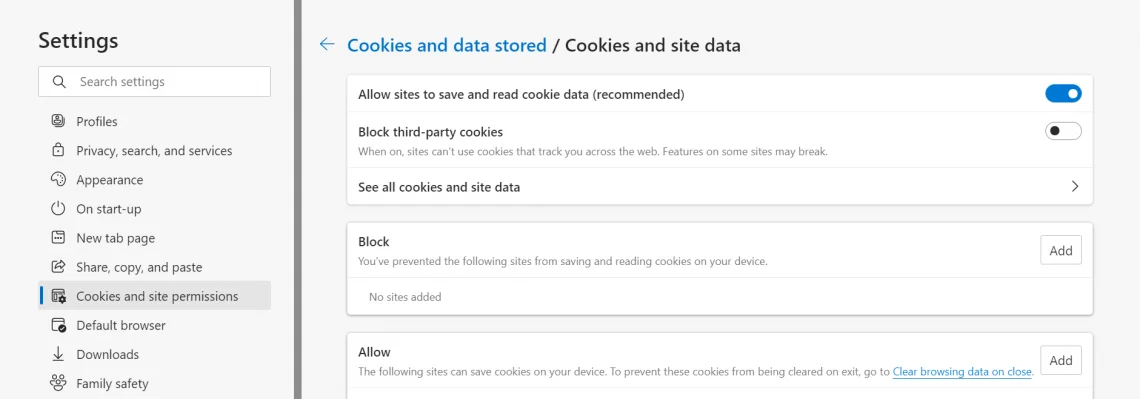
Customizable footer area with accent class.
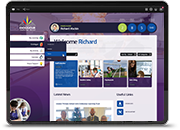
 Apprenticeships
Apprenticeships Construction
Construction Education Tech
Education Tech Engineering
Engineering Franchise Networks
Franchise Networks Legal Firms
Legal Firms Logistics
Logistics MATs
MATs Recruitment
Recruitment Retail
Retail Seasonal Staff
Seasonal Staff